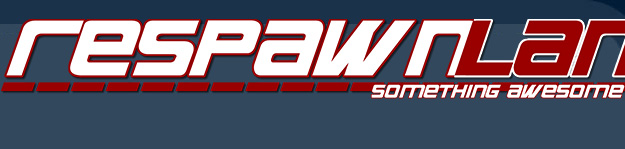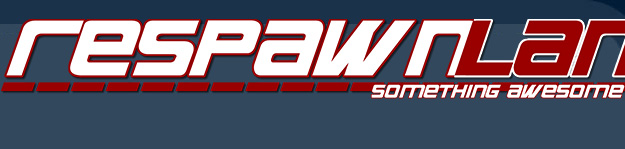Introducing the Gigabyte GA-Z77X-UP4 TH motherboard and Thunderbolt technology
 Tristan "Zardoz" Gulyas
Tristan "Zardoz" GulyasIt's been a long time in the waiting for me to get our hands on one of these bad boys. One was first sighted in the flesh in July at AtomicCon and we heard it'll ship "In August".
Sure enough, August rolls around and one of these bad boys rocks up to tinker with.
This is Gigabyte's latest creation, combining the Intel Z77 chipset with their new IP3550 power regulator system as part of their Ultra Durable 5 technology and Intel's Thunderbolt technology which was first seen on Mac systems just over a year ago.


Case modders rejoice! This board was designed to be shown off; the neatness of the power circuitry and the use of dark grey and black makes this board look pretty bad-ass. One other thing, this board smelled fresh. It came straight out of the factory. You can see how Gigabyte proudly announce their 'Ultra Durable 5' technology. To someone who seems to spend the better part of his life sending RMAs out to vendors who skimp on the basics, Ultra Durable 5 is Gigabyte's branding that represents reliability and quality through good components and design.
Ultra Durable 5

One thing that's been absent for a few years on most motherboard designs is those traditional electrolytic capacitors which had the reputation for swelling. But the big news for this board is a component called the IR3550 from International Rectifier and made the most noticeable difference to me after completing the build. This is a significant evolution with motherboard design and Gigabyte are really onto a winner here. Gone are the days of discrete ICs, capacitors and MOSFETs to drive your CPU.

Gigabyte claim that we're going to see up to 30 degrees C lower temps from our power regulation compared to the large amount of traditional MOSFETs required previously. These guys are not wrong because
I can now run my system with the side on the case and anyone who has seen how much stuff I cram into my Lian Li case with limited airflow will know how amazing this development is. This is also a good story for water coolers; the absence of a CPU fan inside the case can dramatically reduce airflow around the motherboard. A cooler power delivery system means you can overclock your systems even harder - the UP7 variant of this same motherboard, using UD5, was recently used to achieve the highest 3770K CPU overclock in the world.
Lowering the ambient temperature inside the case increases the effectiveness of air cooling designs and also lengthens the life of any add-on cards (and the motherboard itself) in your system. Less heat means less fans to push that hot air out of your system, resulting in a quieter system. The Intel CPU fan provided with the 3770K can function at very low speed and noise levels, negating the need to plonk a third party cooler onto this thing if you're crazy enough to run a K CPU at stock.
This is great news for overclockers but bad news for those who use their PC to heat their study during the winter months.
Gigabyte have a
great marketing microsite with all the information about this significant innovation.
Any of the digital design people out there might want to check out the
IR3550 data sheet.
Accessories supplied with this motherboard are minimalistic. This is a good thing - everything you need is onboard.
USB3 and I/O
Most people building systems with this board will be encountering USB 3.0 technology - "Super Speed" - for the first time. Be aware that only two of these rear USB ports (these are labelled on the motherboard with a sticker showing an icon of a mouse and keyboard) are driven by the Intel chipset - you'll want to plug your keyboard and mouse into these as you install your operating system. The third party chipset driving the other four were found to be more reliable once you install the drivers in your OS - but of course, the BIOS allows you to turn these ports back into USB 2.0 to resolve any compatibility issues you may encounter during your build. All ports on the back of the motherboard are USB 3.0 capable.
This board also features Gigabyte's "
ON/OFF Charge" technology, which gives you up to three times the regular USB power to a device that requires it, even if the system is switched off. This allows you to charge high power USB devices such as tablets and iPads which require more power than a traditional USB port can supply on a PC motherboard to charge.
Other I/O includes a traditional PS/2 port for the purists., Gigabit Ethernet supplied by a Realtek chipset (the UP5 model includes an Intel chipset but Intel NICs are relatively cheap) HDMI and VGA. There's even an RS-232 serial header on the motherboard. THe UP5 version of this board also includes Wi-Fi, however the Wi-Fi included with the UP5 is single band (2.4GHz) only; 2.4GHz is plagued with interference from neighbours and is generally limited to a single channel width of throughput. If you want Wi-Fi, I would still recommend a 5GHz dual-band card
Be warned that despite two Thunderbolt ports, DVI and VGA, you can still only drive two displays with this system from the onboard GPU.
Storage is supported by six SATA connectors on-board, two of them are SATA 6Gbit/sec capable, the rest are 3Gbit/sec. If you use the motherboard's included mSATA interface for an SSD on the motherboard itself, be aware that you lose one of the 3Gbit/sec ports so using an mSATA SSD doesn't give you a "bonus" port.
All six ports can be used simultaneously in a RAID array supporting RAID levels 0, 1, 5 and 10.

This motherboard also includes a decent amount of expansion - two PCI-Express x1 slots, PCI 32bit and three PCI-Express x16 slots - but be aware that only one of these slots runs at x16 - the other runs at x8 and will run at x4 if you use the third x16 slot (which also runs at x4). Furthermore, if you're not using an Ivy Bridge CPU, you won't get to use that third x16-at-x4 slot at all. These limitations are in place due to the requirement to carve off some PCI lanes for the Thunderbolt controller.
But the big news that has me jumping with excitement is Thunderbolt.
So what's all that Thunderbolt fuss about anyway?
This is the reason why I've been hanging out for this board. Thunderbolt is, in a nutshell, a PCI-Express link over a copper cable which can be daisy-chained with up to six devices on a Thunderbolt bus. An external PCI-Express connector, if you like. It means you can connect some serious high end, high speed equipment to your system including high speed RAID arrays, PCI-Express expansion chassis and so on. Thunderbolt is shared with DisplayPort, so a Thunderbolt device chain can contain a Thunderbolt capable display in the middle or a DisplayPort enabled display at the end (or, a DVI/VGA display, through the use of Mini-DisplayPort adapters).

Gigabyte's implementation of Thunderbolt uses Intel's "Cactus Ridge" chipset, providing two Thunderbolt ports, each capable of 20Gbit/sec bi-directional throughput in total, however 10Gbit/sec per port is reserved for DisplayPort, so you're getting a pair of two 10Gbit/sec bi-directional channels of I/O. This is good, because some Thunderbolt devices don't support daisy-chaining such as Seagate's GoFlex portable drive adapter so you've still got a second port left over for anything else you desire to plug in.
Some motherboard manufacturers are only shipping with a single Thunderbolt interface. If you plan on seriously using Thunderbolt, I recommend against a single-port solution.
Using Apple's Thunderbolt display
The great news is that this is compatible with Apple's new Thunderbolt display - we now have a way to connect these screens directly to a PC and through the use of Gigabyte's supplied Virtu MVP software from Lucidlogix, can use a discrete graphics card to perform rendering in addition to the onboard graphics. This was, I was able to plug my display into the onboard Thunderbolt ports and use the discrete graphics power of a Gigabyte GTX670 GPU to power the gaming side of things.
Connecting Apple's Thunderbolt display is fairly simple; plug in the included Thunderbolt connector and install the drivers for it - you'll need to get Apple's BootCamp drivers which are designed for Apple Mac systems to use the integrated hardware in the display such as the USB, Ethernet, Firewire 800 and audio device.
You will also need to change a setting in your motherboard's BIOS to tell it to use integrated graphics like so:
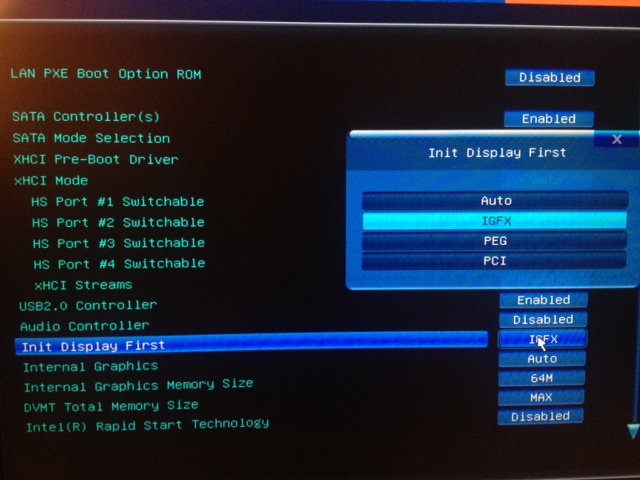
Then, install the Intel Graphics 4000 drivers followed by the supplied Virtu MVP software which uses your discrete GPUs alongside your integrated GPU.
This is what Device Manager sees with a Thunderbolt display connected and a Seagate GoFlex portable hard drive connected via the display's Thunderbolt port:
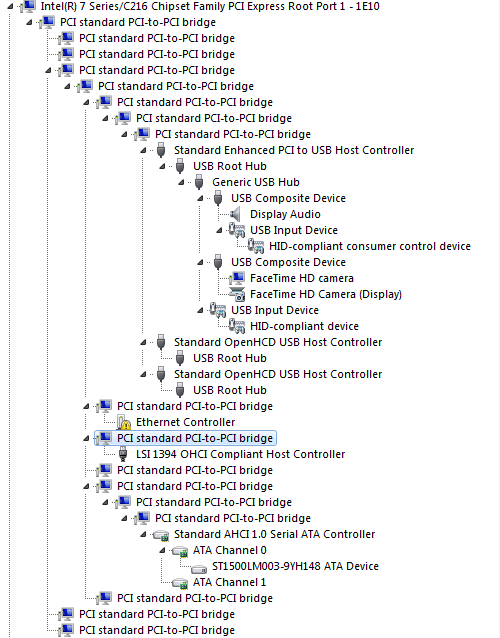
We can see the extensive use of PCI bridges to connect all the components together, the USB audio in the display (note that the Thunderbolt display contains a USB audio device internally, not a DisplayPort or HDMI audio device), brightness sensors, FaceTime webcam, USB2 controllers (interesting to observe that the screen has two USB controllers for the USB ports, allowing greater simultaneous throughput) and the FireWire 800 (that's the LSI 1394 controller).

The Seagate GoFlex drive, like many other Thunderbolt drives on the market, will present itself as a PCI-based SATA controller which is what we see on the "ATA Channel 0". 1.5TB of natively connected, NCQ-supported SATA storage. Some RAID enclosures go through a bridge device or abstraction layer that will remove NCQ support as seen by the OS.
If you note the size between the drive itself and the USB3 adapter (left) and the Thunderbolt adapter (right), you can get an appreciation for how complex this Thunderbolt stuff can be. The box on the right actually includes a PCI to SATA controller, along with the required power supply to take Thunderbolt's power and power a 2.5" HDD.
One common application for this technology we expect to see at LAN events such as Respawn will be micro ATX systems based around Thunderbolt, where a gamer could 'dock' their system with a high capacity disk array or other hardware at home, yet bring a small portable yet high end system to the event for gaming.
There are lots of peripherals that support Thunderbolt. Unfortunately we haven't been able to get my hands on a PCI-Express expansion but
Sonnet have a few on the market. While these are currently not really suitable for external GPU solutions as yet, I would expect the technology to evolve to allow a "dockable" multi GPU solution for gamers in the near future.
The advent of USB 3, however, makes the Thunderbolt storage system somewhat redundant if you're not pushing lots of data to an external RAID array. In the case of the Seagate GoFlex drive connected via Thunderbolt or USB3 showed no performance difference in sequential transfer, however you will see a difference when the drive is placed under high I/O load due to the absence of NCQ on the USB3 interface. Furthermore, Thunderbolt under Windows doesn't support hot-plug capabilities just yet; while I could plug a drive in and have it detect, disconnecting the drive only performed a disconnect between the thunderbolt SATA controller and the drive itself, not the SATA controller and the thunderbolt interface. You have two choices: reboot your system or risk a blue screen by removing a Thunderbolt device. Remember - this is a software solution and the situation is likely to improve. Even Mac OS X had a few issues earlier on with hot-plugging Thunderbolt devices.
Let's compare the difference between a Seagate GoFlex 1.5TB drive on USB3 and Thunderbolt:
Thunderbolt:
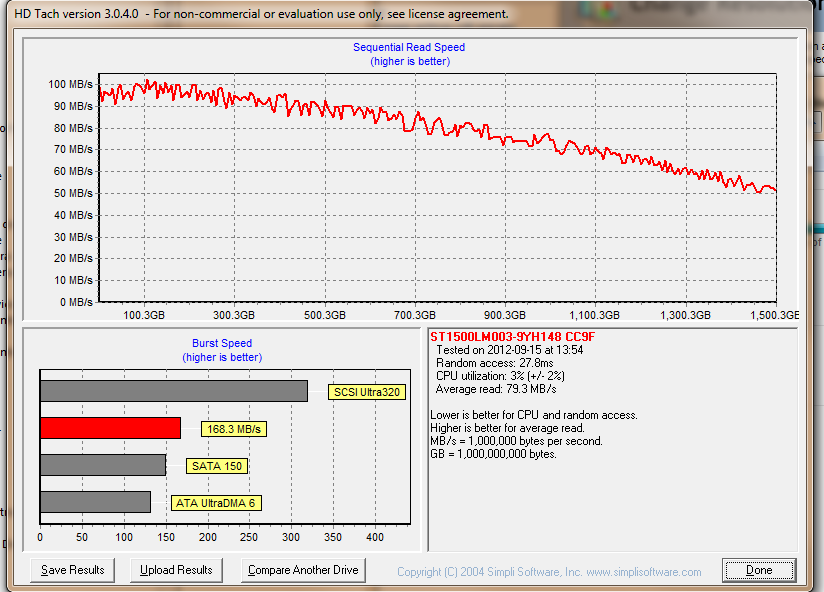
USB3:
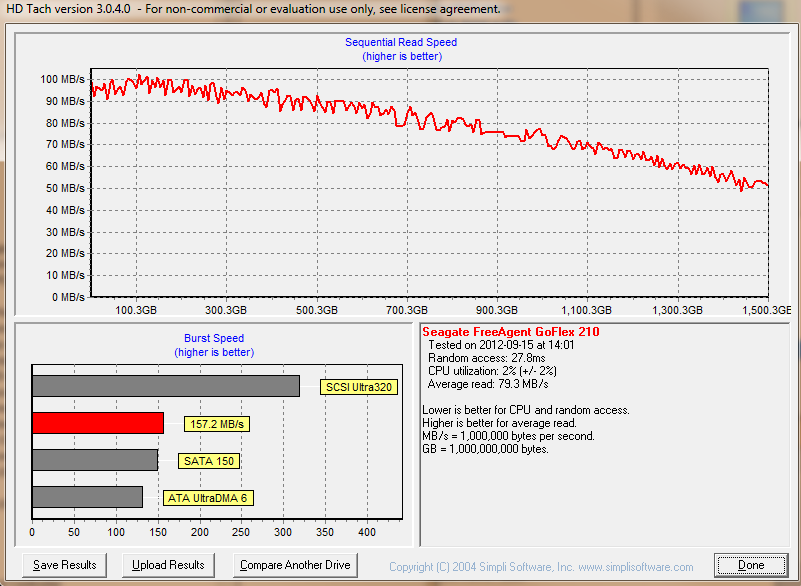
If you're doing sequential transfers to spinning disks, the results are looking about the same. Especially given the Thunderbolt GoFlex adapter is a cool $129, few will see value in this technology unless it's being used to plug in high performance disk arrays, RAID SSDs or PCI-Express devices to drive 10Gbit/sec Ethernet or similar solutions.
With a bit of luck, we'll get our hands on an Intel SSD at the next Respawn event for some testing so we can really put both new technologies through their paces.
Firing it all up.
I gave this system a try with a Windows 7 install originally from an X38 motherboard. To my surprise, everything seemed to work, bar a few issues with the aforementioned USB port selection. Putting in the Gigabyte supplied CD and installing the drivers was all that was required to bring everything up to speed. If you're upgrading from an existing Intel based system and you've set your storage controller to be AHCI in your old system, then you're probably in luck - you'll be up and running in minutes, although Windows 7 is likely to complain about requiring a re-activation.
I have owned several Gigabyte motherboards in the past and this is by far the best we've seen. None of those weird BIOS quirks I'm used to and the system was good to go.
Speaking of the BIOS, the new uEFI system this board includes is the very cool looking 3D BIOS which offers point and click navigation through your BIOS screens. Of course, this motherboard includes Gigabyte's Dual-BIOS technology, which debuted with their BX2000 motherboard nearly 13 years ago, protecting motherboard owners against accidental BIOS flash failures.

With any system build, this is where the fun starts. We see options to tweak every aspect of the motherboard, CPU and RAM operation but there are a few comments I feel necessary about this process with this board.
It's good to see that AHCI mode on the SATA controllers is the default mode. There are still brand new motherboards out there where this defaults to IDE. In IDE mode, you lose Native Command Queuing support and hot plug support. It's also nice to see that each SATA port is configurable with the ability to disable or enable hot-plug support, so you won't see your boot drives coming up in your "remove hardware" icon in Windows. If you're using an eSATA adapter (We tested aVantec one which worked fine with this board), you'll want to enable this setting for the port it's connected to.
The vast list of configuration settings for the USB3 controllers can be exhausting at first. There are options for the ports to be routed to the EHCI controller (USB 2) prior to the OS booting to ensure that you can use input devices prior to the OS and the drivers for USB3 loading, then re-route to the USB3 supported xHCI when the OS is active.
ConclusionWhat can be said that hasn't already? If you want a motherboard with Thunderbolt support and all the modern overclocking capabilities, this is the board to get. It can be had for a tad over $250 - this won't break the bank for most people, especially those who already have an investment in costly Thunderbolt hardware. Even if you don't require Thunderbolt today, the board represents great value given the UD5 technology it incorporates. There's a micro-ATX version of this board, the GA-Z77MX-D3H TH which may prove to be a great choice to build a small micro-ATX system to take to LAN parties yet 'dock' with the bigger PCI-Express peripherals at home for a full size desktop experience.